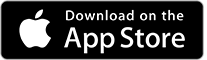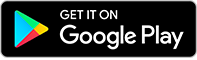How to Adjust the Background Position
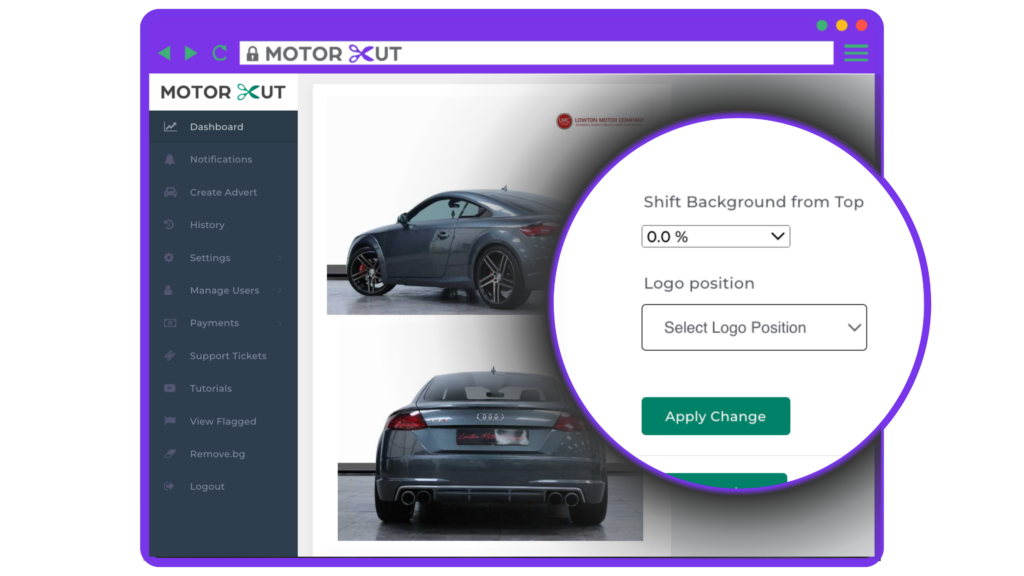
Firstly please note this option is only available on Half-Cut. Currently background adjustments are only available via the web-app, not the mobile app (but this is in development) If the background position isn’t where you’d like it to be, you can manually adjust it via the ‘Shift Background’ option to the right. You’ll have a […]
How to Download Images (Mac)
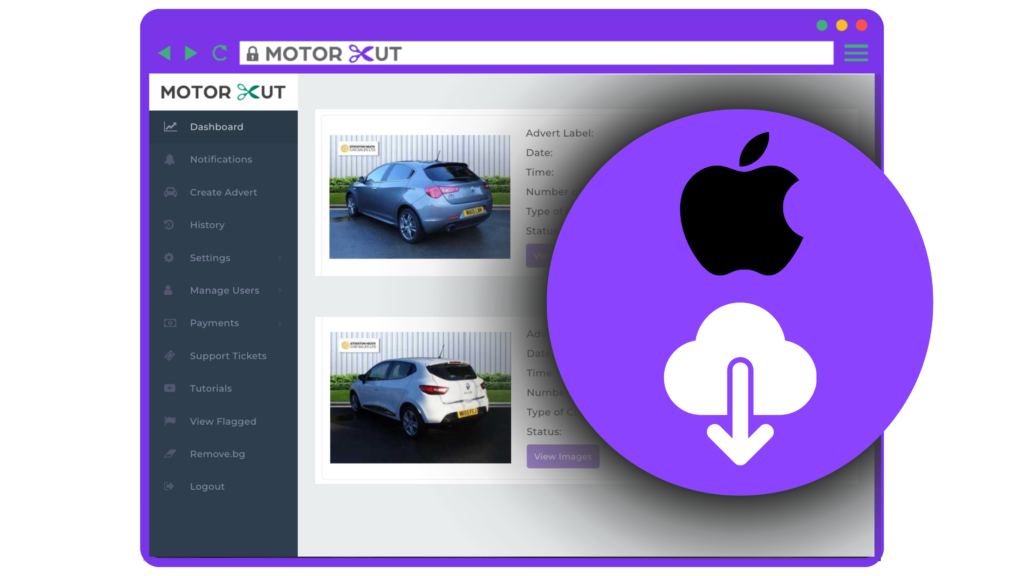
You can download your images by two ways: • You can click the ‘Download All’ on the advert tile. • You can click ‘Download All’ within the advert page. For Google Chrome Users: When you click download all, you’ll see in your downloads tab in the top right corner a zip folder download with the […]
How to Download Images (Windows)

How to Apply a Discount Code

First of all, head to app.motorcut.com and sign into your account. Once signed in, on the left hand side menu – click on Account and then select Subscription. On this page you’ll see all of our different subscription pages. In the top right hand corner, you can change the currency from GBP to USD if […]
How to Subscribe to a Package

First of all, head to app.motorcut.com and sign into your account. Once signed in, on the left hand side menu – click on Account and then select Subscription. On this page you’ll see all of our different subscription pages. In the top right hand corner, you can change the currency from GBP to USD if […]
How to Change Logo Position?

Firstly log into your account, via the web application (app.motorcut.com). On the left-hand menu, select Settings and then select Upload Logo On this page, towards the bottom you’ll see the following options: To change the logo position, click on the menu and you’ll have the following options: Select your preferred logo position and then click […]
How to Improve your Image Framing

How to Change the Image File Format

Firstly log into your account, via the web application (app.motorcut.com). On the left-hand menu, select Settings and then select Upload Logo On this page, towards the bottom you’ll see the following options: You will see your current download format highlighted (default is PNG). To switch, click on your preferred format. Don’t forget to click save!